Researcher / End User-Related Questions
(If you are a researcher / end user and have questions, please see the next section below.)
Do end users have to pay to use RogoHub?
No! RogoHub is completely free for end users.
Do end users need special equipment to use RogoHub?
Only an Internet connection and a mobile device such as a phone or tablet that has a camera and a QR code reader app installed.
What devices can end users use to scan RogoHub QR codes and access RogoHub?
The RogoHub website can be accessed on any device with an Internet connection.
Any mobile device (iPhones, iPads, Android phones and tablets, other tablets and phones) with a camera and a QR code reader app that can read RogoHub QR codes. Some devices have built-in QR readers. There are many free QR code reader apps that users can download if needed.
How will end users new to RogoHub know how to access technical information for their samples?
The process is super simple and fast, so it won’t take long for new users to benefit! You can include info about how to use it in your communication to end users, including adding a little “how to” insert or print simple instructions on your labels.
For example, add something like “Using a QR code reader on your mobile device, simply aim your device’s camera at the QR code to access this sample’s technical information.”
How do end users request samples using RogoHub?
They can conduct ingredient or vendor searches in RogoHub using any device with an Internet connection, including mobile devices! When they see a sample they want, they simply click on the Order Sample button displayed next to the ingredient name.
The vendor receives an email that includes the end user’s name, company name, ship to address, phone number, email address, item name and number.
What if end users don’t have or want to use their mobile devices to view technical data?
If your item is listed as “Public View,” end users can view all of the technical data by simply by accessing RogoHub from a computer. If they want to print a document, they simply click on it and then download it or send it to their printer.
For items not listed as “Public View,” end users would just need to contact you and request it.